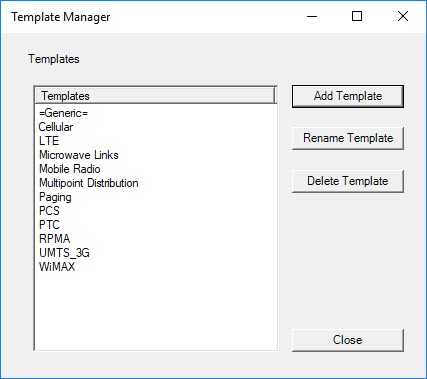When New Project is selected, the list of project templates (called system types) can be modified by using this function. Adding a new template involves selecting an existing project that contains the parameters that make up the new template. Typically this will be a project that contains no transmitters, links, or CPEs but has preset database locations as well as typical study parameters and map layers established. To access this feature go to File>Manage New Project Templates. If prompted save your current project. Press Add Template and browse for the desired EDX Project. Existing template projects can also be renamed by using the Rename Template button. To delete a template, simply select it and press Delete Template.
The files that make up the template parameters can be found in the EDX program installation directory, in the Template sub-directory. For each system type, there will be a folder in this sub-directory with a matching name. The defaults are contained in these folders and are combined with the files found in the “common” folder to set up the first map view of new projects.