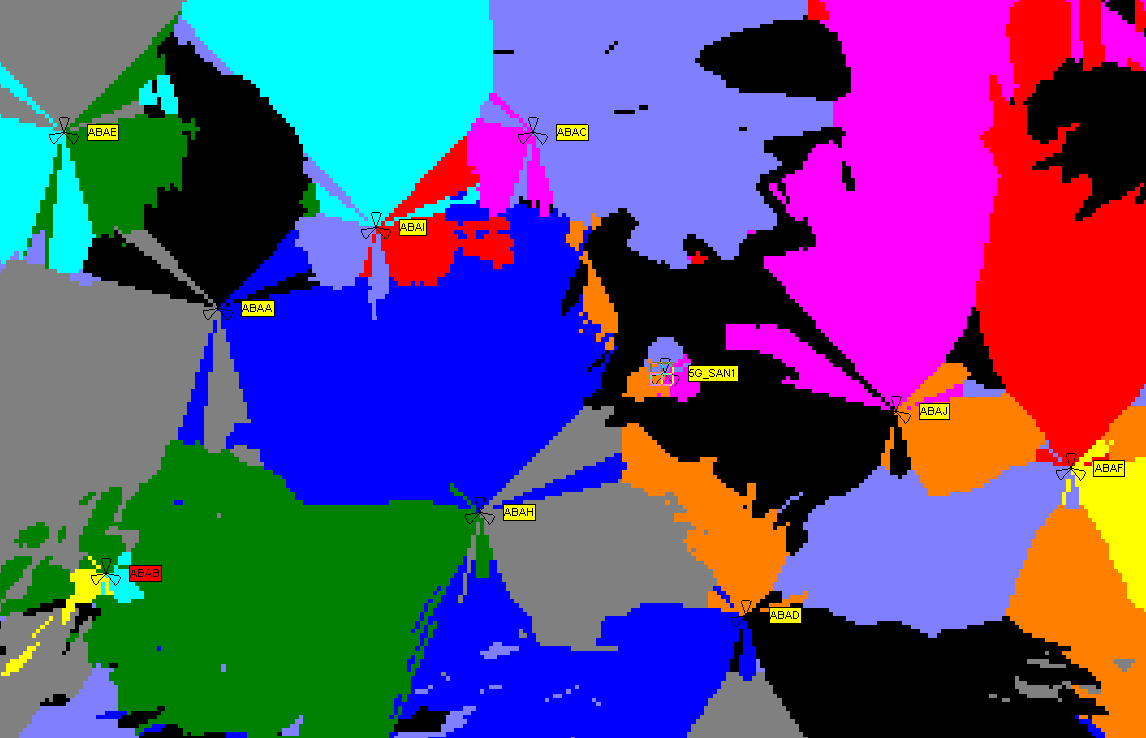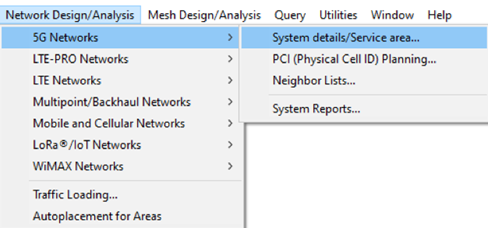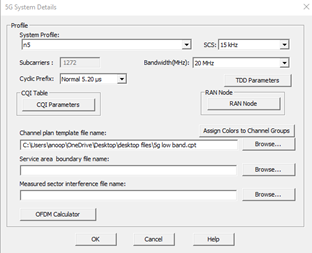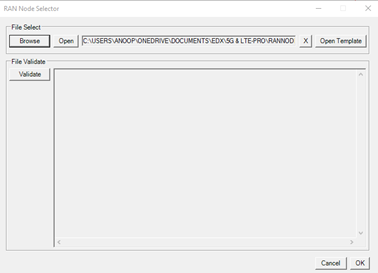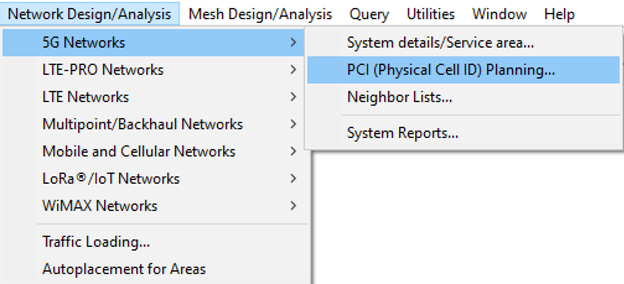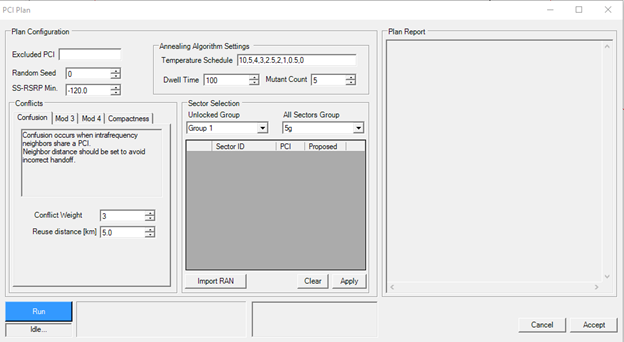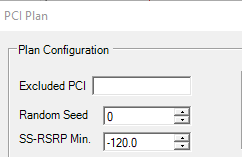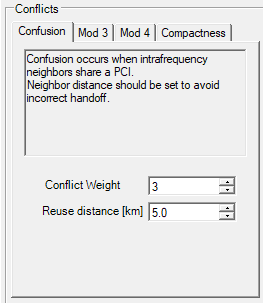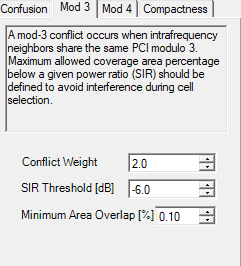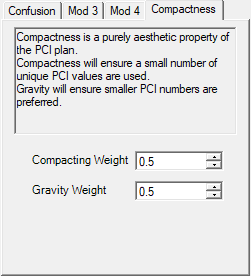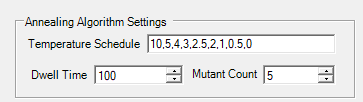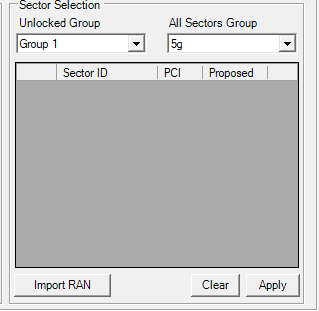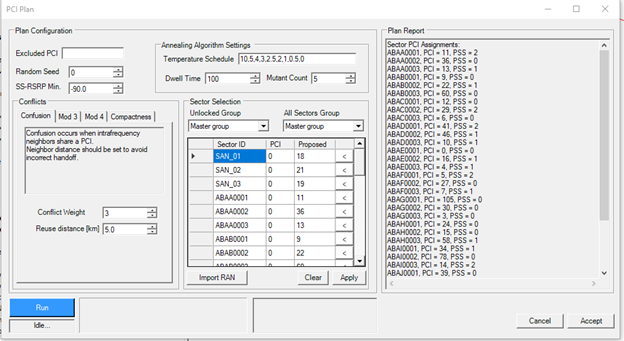A new and enhanced PCI planning feature set has been introduced for the 5G & LTE-PRO module.
This contains a new planning dialogue, algorithm, RAN Node entry and study
PCI is an important aspect of LTE & 5G planning. PCI (physical cell identifier) the physical cell id used to recognize and sort cells from the radio perspective, this is required for DL synchronization.
Badly planned PCIs will affect the user experience, with issues such as handover signaling, synchronization procedures, cell re-selection and general network performance degradation. Occurring from PCI conflicts, collisions & missing values.
PCI should there be carefully planned with the optimal PCI groupings, using careful logic, such as neighbors, distance, and signal levels.
LTE contains 504 unique PCIs whereas 5G has a unique set of 1008 (double of LTE)
The PCI is created from 2 parameters, the PSS (primary synchronization signal) and SSS (secondary synchronization signal)
The PCI is obtained with the following formula.
PCI = (3 × SSS) + PSS
Where PSS contains values 0,1 & 2 and SSS contains 0-167 for LTE and 5G is from 0-335
PCI Planning in SignalPro
As a starting point we allow the user to either bring into their project the pre-defined PCI’s from their existing project OR to plan a new PCI plan for their new project.
To bring into the project a pre-defined PCI plan, the user must update the RAN node for either 5G or LTE-PRO.
The RAN Node is found in the system setting for the technology (5G or LTE-PRO) under the network design/analysis tab
Open the RAN NODE workbook ->Go to the Sectors Tab
The PCI, SSS and PSS value can be added into the sheet and used for the project
Once the details have been added to the sheet it should be saved then validated and applied to the project.
If the entries are left blank, then the sheet will continue to be validated and no PCI will be applied to the sectors
Next open the PCI Planning for the technology (5G or LTE-PRO) under the network design/analysis tab
This opens the PCI GUI
The user should set up the planning parameters for the most optimal & user defined rules.
The First Container
The Excluded PCI; In this box the excluded PCI values should be added. These values will not be used in the planning of PCI’s. Very important for preserving PCI from your plan for later use or restrictions on PCIs
Random Seed; The random seed is used to initialize the new pseudo random number generator. IF user wants the same or different results for each plan
SS-RSRP Min; This is the minimum SS-RSRP level detected for each cell to determine unique PCI on overlapping areas
Second Container
Within this container rules are set for confusion, mod 3, mod 4 and compactness
Confusion: This is to ensure there are not any clashing PCIs with neighboring sectors. Here a conflict weight must be set for the algorithm to determine the weight against breaking the rules, higher the weight stricter the rule. The Reuse distance is the minimum distance for re-use of PCI
Mod 3/4/5; The mod n, occur when the intrafrequency neighbors share the same PCI modulo. which can lead to conflicts between PCI’s
Again, a weight should be added for the algorithm
The SIR Threshold is the maximum allowed coverage area percentage below a given power ratio (SIR) which should be defined to avoid interference during cell selection.
Minimum area overlap is the minimum overlap for coverage that should be considered
Compactness
This ensures that the PCI used are limited to smaller numbers unless all ranges can be used. This is to preserve PCIs for growth
Apart from the conflicts arising from physical constraints of LTE/5G we allow the user to set compacting conflicts with the view that it may make the PCI values more auditable and will be easier to make additions. The two conflict weights that accomplish this are Gravity and Compacting. Gravity will tend to pull the numbers to lower values while compactness will pull numbers towards a smaller subset of numbers. Gravity alone will tend to accomplish compacting goals.
Compacting Weight; This is the weight for the algorithm rules for using smaller ranges
Gravity weight: This is the weight that lower numbers are preferred
Container 3
This is where the parameters are set for the algorithm.
Temperature schedule: The temperature values given in the temperature schedule should be considered against the assigned conflict weights. The final value of the schedule should be zero and it should monotonically approach it (i.e. temp should not go up). The goal is to freeze out higher weighted degrees of freedom by bring the temperature down. If you don’t start with a high enough temperature as a starting point then you may end up freezing out degrees of freedom before they have a chance to evolve
Dwell Time; The calculation dwells at each temperature a number of counts Dwell Time according to the dwell time variable.
Mutant Count: The algorithm maintains a list of PCI plans at each step. The number of PCI plans to maintain at each step is determined by the mutant count variable (MC).
Set this number to 1 and the algorithm will be simple. When the mutant count is greater than 1 the algorithm will mutate MC times with a final step which takes the best MC plans.
Container 4
This container is where the sectors are brought in to be planned
The plan can be brought in from RAN Node, by selecting RAN Node and all the sectors and associated PCIS will be brought in
OR the group can be added from SignalPro by selecting the group in the “unlocked group”
The unlocked group; This contains the sectors that are to be planned
All sectors group; This is all the sectors that are to be considered when planning the PCIs in the unlocked group but cannot be changed
Once the set up for each container is complete the planning can begin.
Select “run”
Once complete the plan will appear in the proposed column. More information in the “Plan Report panel” is also provided
If the plan is approved, then press apply and accept. This will allocate all the sectors that are being planned the proposed PCI
Otherwise, the plan can be re-planned by selecting run again and/or changing parameters then running
If the user wants to select a choice of proposed PCIS and to accept all, then the user can select the arrow in the proposed dialogue and move it to the PCI column, assigning the sector the PCI.
Once the PCIs are planned the user can continue with their next planning task