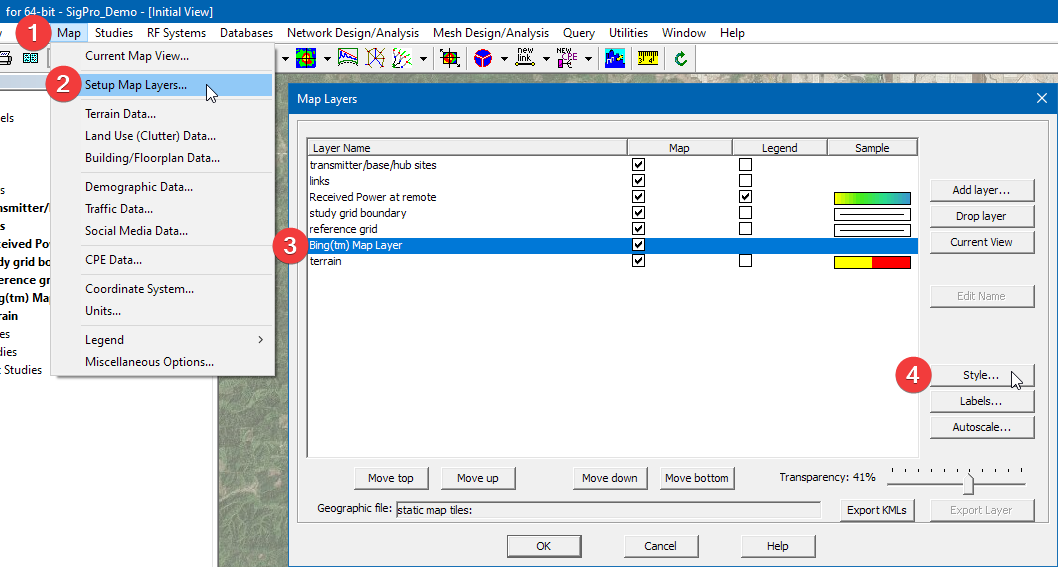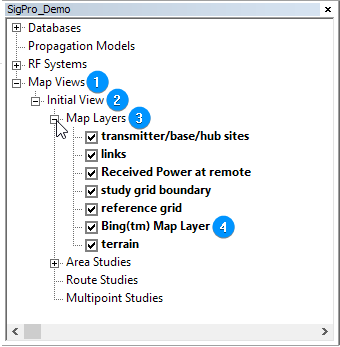EDX Wireless provides a new Bing Map key the first week of January and the first week of July of each year.
There is a Ca folder at: C:\Program Data\EDX\config\license\ folder which has a contains the bing_license.lic file containing for the existing Bing License key.
Each time SignalPro/Signal starts uplaunches, there is a software check to see determine if the current local key is older than the new current key on the EDX server.
If the bing_license.lic file exists, a backup copy will be made created before the new key and license file are put in into place.
If there is no your machine does not have an internet connection to the EDX server, then contact EDX support via the EDX Wireless Customer Support & Training Portal and to request an updated Bing Map key and installation instructions.
As of SignalPro 8.5.2/Signal 11.5.2, if your maintenance agreement Maintenance Agreement is current, the Bing Maps Map User Key for your installation of Signal or SignalPro should update automatically. In cases where this doesn’t happen, you can follow the steps below to update the your key manually. A video walk-through can also be found here.
...
Navigating to the Bing Imagery Settings
| Expand | ||
|---|---|---|
| ||
|
| Expand | ||
|---|---|---|
| ||
|
...
Updating the User Key manually
...
Clear the entire
User Keyfield. Then, pastePaste in the new key (including the date) provided to you by EDX Wireless.
Click
Set Keyto confirm the change.Click
Test Keyto test the new key.Check the box on the right to see if the update worked.
| Tip |
|---|
If the box on the right displays a map image, then you’re all set! |
...
Forcing a User Key web update
| Note |
|---|
This process requires an active internet connection! |
Save any open projects, and then close .
Close all instances of EDX software.
Open a file browser, and navigate to
C:\ProgramData\EDX\config\licenseAs the
ProgramDatafolder is hidden by default, you may need to adjust your file browser settings to view this folder.
In this directory, find and remove
bing_license.licandbing_license.lic.bakRe-open the EDX software, and then open .
Open any project with a Bing Maps layer.
The map will fail to display at first, but should automatically update within a few minutes.
...