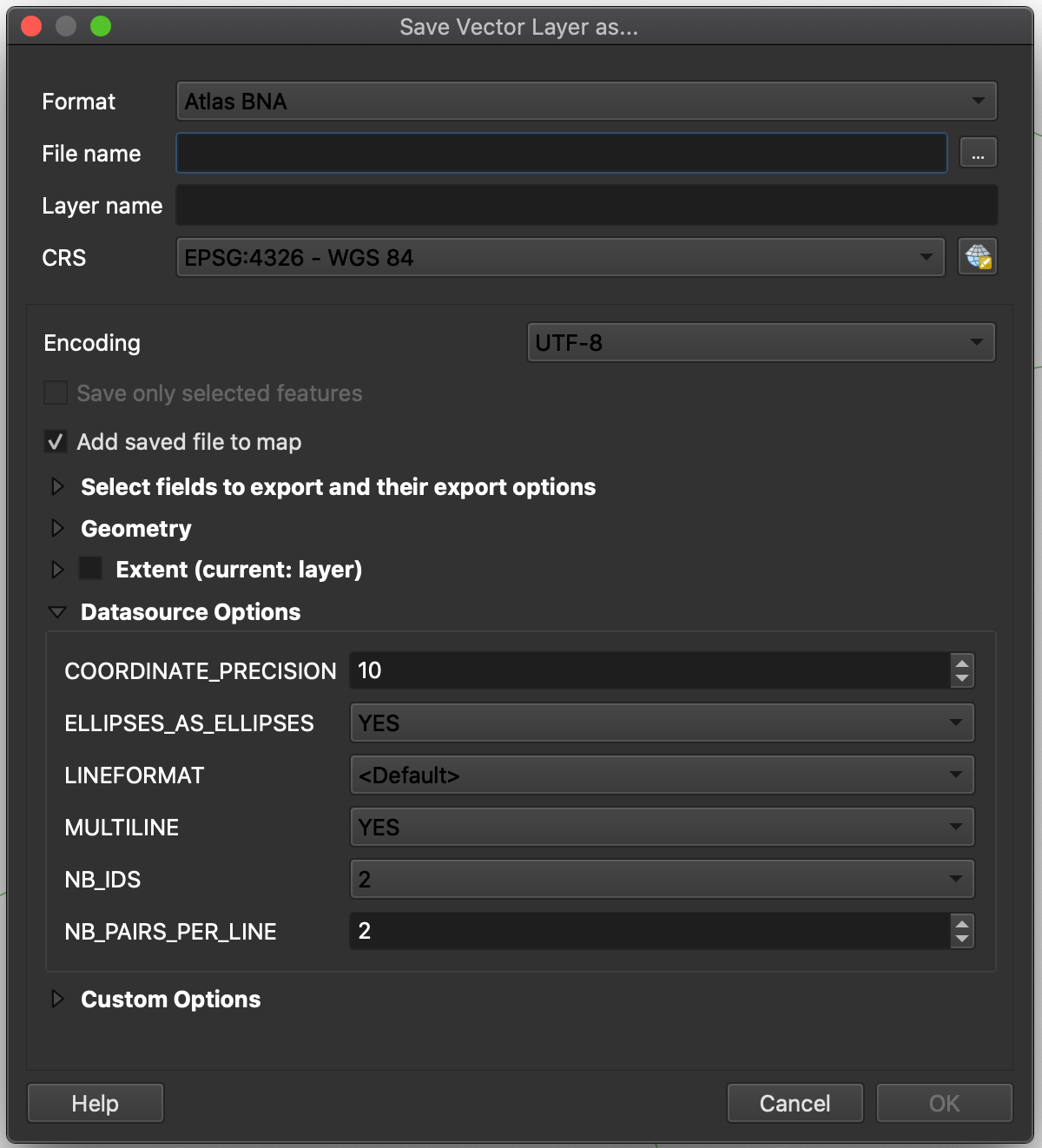RF planning best practices requires a seamless manner in which files can be transferred within other solutions for consistency
As such SignalPro has built in functionality that allows for many different geographic file formats. These can be imported within the Map Layers menu.
Utilizing the formats/steps below is considered best practice for bringing complex geographic files into SignalPro.

To add a geographic file as a map layer, you will go into the menu Map Layers. Then you will press Add Layer, Browse for the appropriate file and add a layer name if you would like.

If your layer is in the correct format when added, it should display on the map like such:

MapInfo MIF and MID, or BNA, are our preferred formats for loading large/complex geometries into SignalPro. Most algorithms and automations within SignalPro require a BNA file. To review whether or not you need a BNA file for something in SignalPro, please search within the Reference Manual in your Help folder.
KML, SHP, and TAB files are also supported (but support is limited due to on-going 3rd party changes)
EDX recommends converting all GIS data files into MapInfo MIF and MID format first before loading into SignalPro.
If a BNA conversion is necessary, convert the MIF and MID to BNA using QGIS, a free software available for download: https://www.qgis.org/en/site/
After converting the file within QGIS it should then properly load onto the SignalPro map when added as a map layer. If the conversion was successful you will see the correct image on the map like in the image below. This image initially would load into SignalPro but not display. Once the conversion is made, the image displays: