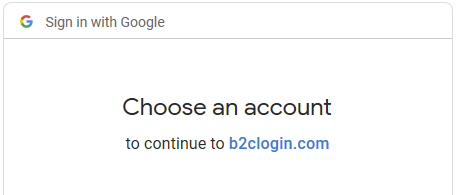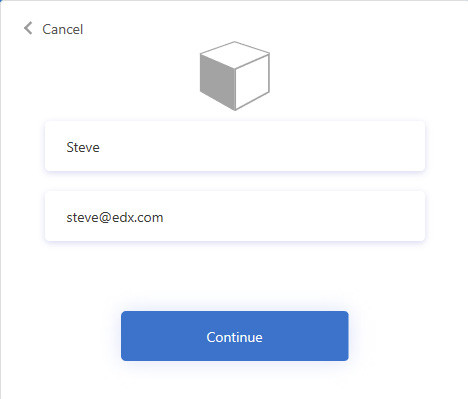...
Launching SignalPro will bring up this Welcome Dialog will display:
...
Click “Login” which will launch a browser window and display the “Sign in / Sign up” page.
...
Click on the Google option if you are using a Google account.
Next, a prompt will come up asking to select a Google account. The accounts are listed , but removed from this screenshot. Select your Google account.
A page with account info is displaydisplayed. Click ‘Continue’ to finish and SignalPro will start. SignalPro will remember your login credentials for two weeks, at which time , you will be required to log in again.
...
Below the ‘Sign in’ button, where it asks “Don’t have an account,?” , click “Sign up now”now.” Here you will fill in your email address and click “Send verification code”code.”
...
Once the verification code is received, type it into the box:
...
Click “Verify code” and, if successful, continue to enter a password and Display Name.
Click “Create”“Create.”
Now you can Login log in and use everything like normal.
| Info |
|---|
SignalPro will remember your login credentials for two weeks, at which time , you will be required to log in again. |
...