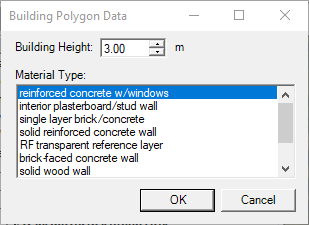This article is meant to be a step by step guide for creating DAS in-building projects. For this example we are using the SignalPro drawing tools for creating buildings. What you could also do is import building files through the building editor.
Before you begin you will need the following:
...
Pre-requisites:
Purchase a license for the DAS Module
An image file of the layout of the building you want to create
Beginning the project and importing building file images.
Launch SignalPro and create a new project. If you have questions about creating a new project please refer to: https://edxwireless.atlassian.net/l/c/1E7Cs2hg
Create a graphic layer by tracing the building on the map.
Navigate to Draw>draw building in the menu bar
Select the building height and the material type.
Trace the outside of the buildings by clicking down on the map around the perimeter of the building. To complete the building drawing, double click the last point when you are ready to finish drawing the building.
Continue this process for all of the buildings you would like to include in your project.
After all the buildings have been traced, right click on the outline of one of the buildings and choose the option save to file.
Name the file and save as an MCS file.
Open the building editor by selecting the building editor button on the button bar:
...