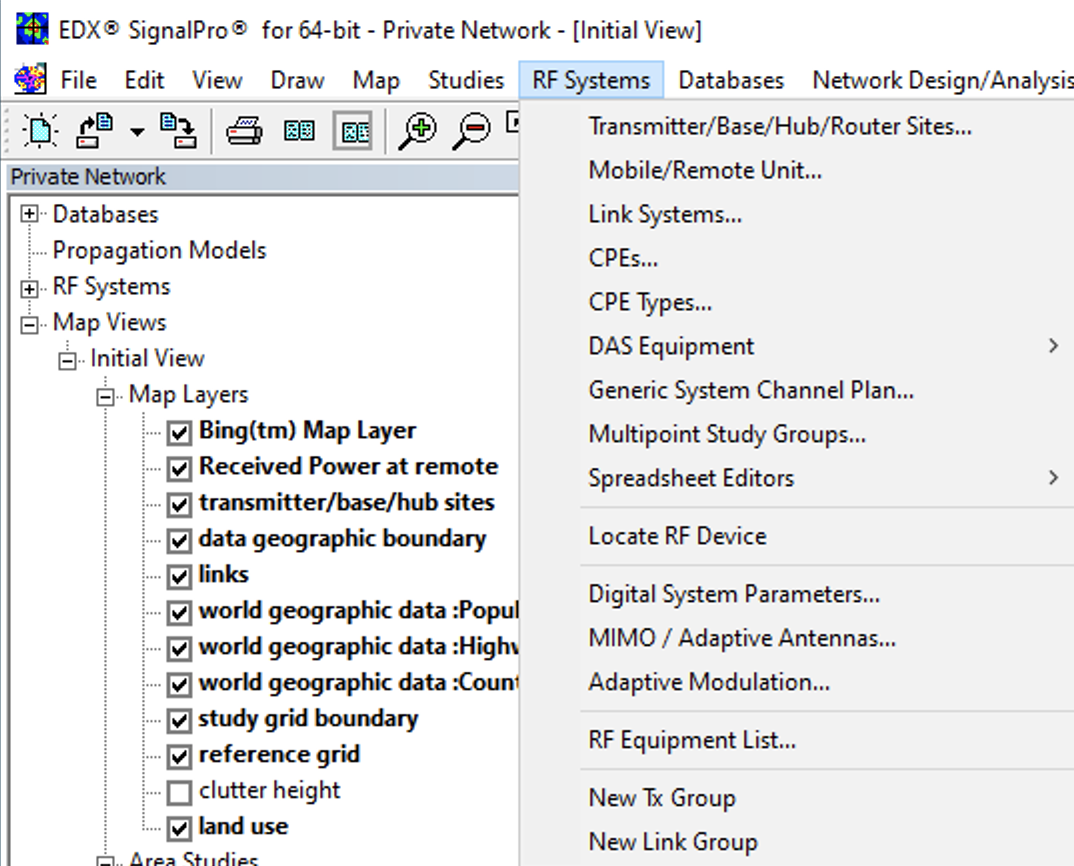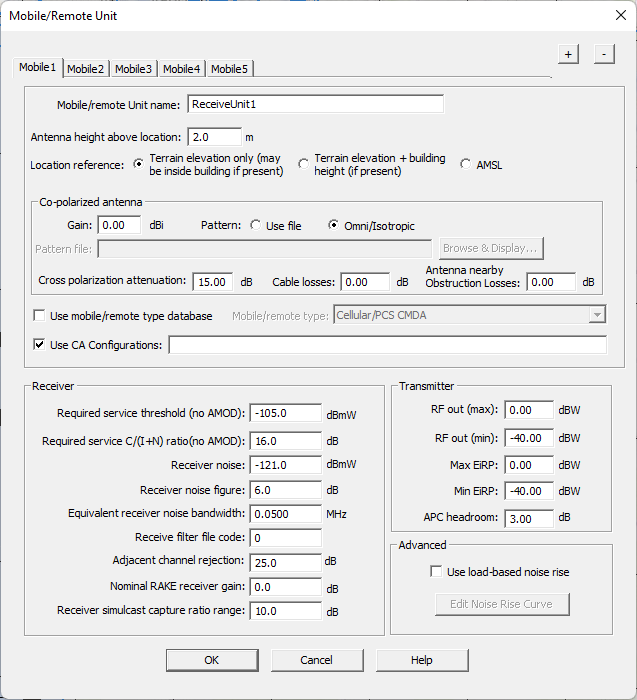Carrier aggregation is a technique that is used to increase the data rate per user by assigning multiple frequencies and take advantage of the possible defragmented spectrum available.
EDX Wireless has a comprehensive feature that supports the carrier aggregation functions required to optimally plan a network.
To set up carrier aggregation for either LTE-PRO or 5G the following steps should be followed;
...
All CA configurations follow the 3GPP defined formats
Contagious Contiguous & Non-Contigious Contiguous are respected
Multiple configurations need to be separated with a “comma”
All Sectors will respect the parent site definitions
...
In cases where a network plan is being imported to SignalPro the RAN Node is used.
Found
Under Network Analysis tab → click on the technology of choice (5G or LTE-Pro)
Select Sites (assuming Sites are already set up)
Select RAN Import
This will open the RAN Node GUI where the users are able to import an excel with their network settings
within Within the RAN NODE sheet there is a tab for sites where the CA configurations can be added following the same rules as above.
Once it is completed, import the excel and apply.
The CA configurations will appear under the site tab.
...
Open the Mobile/Remote Unit under RF Systems
In this GUI there is “Use CA Configurations” button. Select this to activate CA on the UE
User follows the same rules,:
3GPP CA configuration format
spaced Spaced with comma
Contiguous and non-contiguous respected
A UE can be created to support each device in the network
Studies
Once the set up setup is complete studies can be run to view the users with CA.
The studies that can be used are:
Aggregated Downlink Throughput
Max Aggregated count
To run these studies, :
User must open the “Define Area Studies” → Add “Study”
Select either of the studies mentioned above
Select the UE for CA analysis
| Note |
|---|
Note |
...
: multiple studies can be run for each device (UE) for analysis |
4. The studies will provide the analysis for the UE's that support CA
...
In the study details user can select the different UE types and new studies to run the heat map comparison.
...
If you have additional questions regarding the Carrier Aggregation studies/configuration, please create a support ticket here: https://edxwireless.atlassian.net/servicedesk/customer/portal/2/group/3/create/28